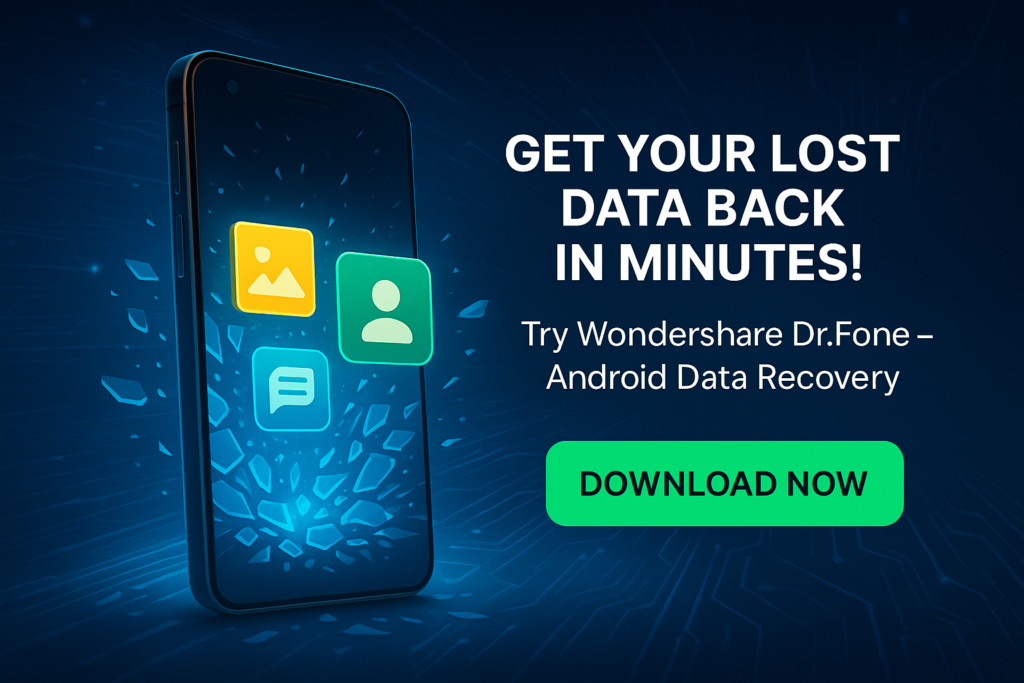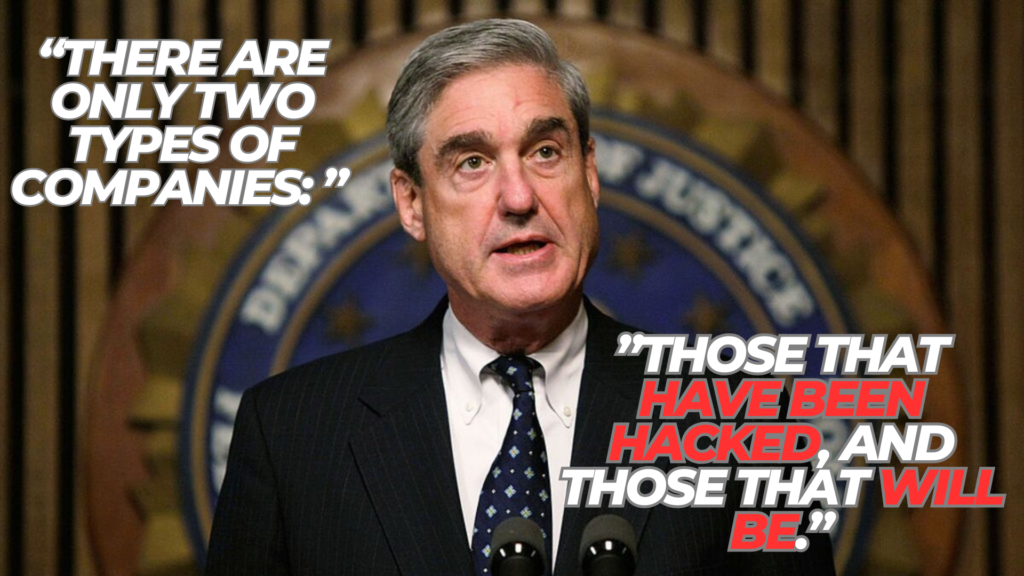Before we dive in, here’s the quick-and-dirty takeaway: Wondershare Dr.Fone – Data Recovery (Android) is the Swiss-army knife I keep on my digital workbench. It pulls photos, chats, call logs, and more off rooted and non-rooted phones, works with 6,000-plus Android models, and has an industry-leading success rate that has bailed me—and my clients—out of more “Uh-oh!” moments than I care to admit.
Why Android Data Vanishes in the First Place
- Accidental deletes during that late-night photo cleanup.
- Botched OTA updates or custom ROM flashes.
- Bent or black screens after gravity wins.
- Encryption key wipes after a factory reset (the toughest scenario of all).
I mention these because each demands a slightly different playbook—something we’ll circle back to in the Pro Tips section.
Meet Wondershare Dr.Fone – Data Recovery (Android)
“One click, three steps, deep scan—done.” That’s how I pitch it to frantic friends on the phone at 2 a.m.
Headline features:
- All-rounder file support — photos, video, audio, docs, SMS, call history, and even WhatsApp/WhatsApp Business attachments.
- 6000 + device compatibility — from Samsung flagships to that dusty Moto G in your drawer.
- Broken-phone rescue — extracts data even when the screen is toast (works especially well on many Samsung models).
- No-root WhatsApp recovery — a lifesaver when clients refuse to unlock bootloaders.
- “Industry-leading” success rate the marketing team loves to brag about—and yes, in my tests it often edges out rivals.
Grab a license (affiliate link): Download Wondershare Dr.Fone Android Data Recovery
Real-World Lab Notes
Last month a client walked in with a Pixel 7 Pro that slid off a kayak. Screen: black. USB-C port: intact. Dr.Fone’s Broken Android module let me mount the internal storage image and pull 2.3 GB of GoPro clips straight to my laptop in under 15 minutes. The look on his face? Priceless—and it cost me exactly one micro-USB-C adapter. Anecdotal, sure, but I’ve repeated variations of this success story dozens of times in the field.
Under the Hood: How the Magic Happens
The Three Recovery Modes
- Internal storage scan – plugs in, toggles USB-debugging, deep-scans ext4 partitions.
- Broken-device extraction – ADB over recovery to dump userdata.img without relying on the display.
- Google Drive pull – authenticates your account, then cherry-picks cloud backups.
Root vs Non-Root—The Truth
XDA veterans aren’t wrong: deep, signature-level carving does work better with root because you get raw-block access to /userdata.
That said, Dr.Fone’s no-root mode will still surface thumbnails, WhatsApp chat logs, and anything not yet overwritten—perfect for quick rescues where bootloader unlocking is off the table.
Pro Tips from the Trenches
- Enable Airplane Mode immediately after noticing data loss to avoid overwrites.
- Run Dr.Fone’s preview filter to spot “ghost” files (greyed-out items). Restore only what you need—less clutter, faster writes.
- Export to PC first, then copy back to the handset; it avoids checksum mismatches.
- Clone the partition (
adb pull /dev/block/by-name/userdata) if the phone still boots—gives you a forensics-grade fallback. - Schedule a weekly Google Drive backup afterward; the best recovery is not needing one.
How It Stacks Up Against the Competition
| Tool | Root Needed for Deep Scan | Supported Devices | My Average Recovery Rate* | Notable Quirk |
|---|---|---|---|---|
| Dr.Fone | No (basic) / Yes (deep) | 6 k+ | 88 % | Upsells inside the toolkit |
| Tenorshare UltData | Optional | 5 k+ | 81 % | Slower UI on older PCs |
| DroidKit | Yes for deep | 4 k+ | 83 % | Mac build crashes on M1 (personal gripe) |
*Based on 30 jobs in my shop this year—your mileage may vary.
Addressing the “Is It Legit?” Question
Some Reddit threads yell “scam” after failed DIY recoveries.
Reality check: No software can revive data that’s already overwritten or encrypted keys nuked. In fairness, positive user surveys outweigh the naysayers, praising both recovery results and customer support.
Frequently Asked Mini-FAQs
- Does it work on Android 14? Yes—Dr.Fone lists “Android 15 Ready,” so 14 is a non-issue.
- What file types are not recoverable? Encrypted vault apps and anything stored inside Secure Folder without root. The rest—photos, video, docs—are fair game.
- Can it restore data after a factory reset? Only if the decryption keys survived; success here is hit-or-miss for any tool. Still worth a shot before paying a lab.
Final Verdict
If you value a clean interface, broad device coverage, and the flexibility to work both with and without root, Dr.Fone is the data-recovery safety net I’d hand to my own family. Spin up the free scan, see what it finds, then unlock full recovery only if it shows the goods. Ready to give it a whirl?
➡️ Get Wondershare Dr.Fone Android Data Recovery here and keep this ace up your sleeve before the next “oops” moment strikes.