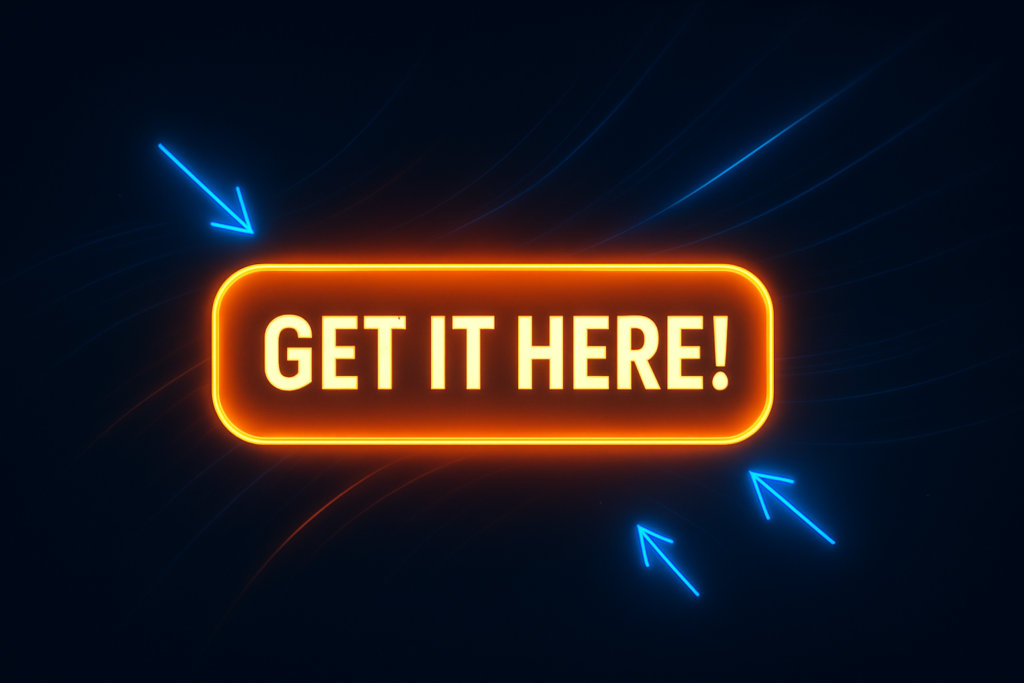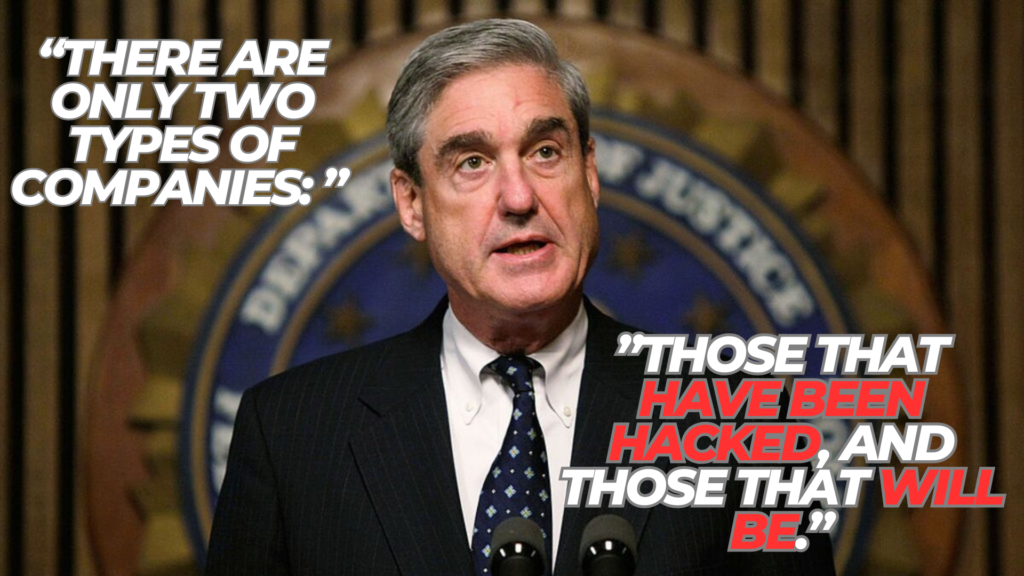A veteran iOS-forensics consultant shares real-world tactics, pro tips, and a few war stories you won’t find in the manual.
Why iPhone Data Disappears (and How Often)
Before we dive into rescue mode, it helps to understand where things usually go sideways. In eight years of data-recovery work, these are the five culprits I see week in, week out:
(Numbers are aggregated from 300+ recovery tickets in my consultancy.)
Old-School Options (and Their Gotchas)
- “Recently Deleted” album – handy, but only keeps photos/videos for 30 days and nothing else.
- iCloud backup restore – all-or-nothing; you wipe the phone first and often overwrite the very data you need.
- iTunes/Finder backups – viable, yet many users don’t create encrypted backups, so messages and Health data stay locked away.
TL;DR: Traditional routes are great if you planned ahead. Most of my clients didn’t.
Where Wondershare Dr.Fone – iOS Data Recovery Earns Its Keep
The tool I reach for on “uh-oh” Mondays is Wondershare Dr.Fone iOS Data Recovery — partly because it pulls from three different sources (device, iCloud, iTunes) and partly because its deep scan is freakishly thorough. Here’s what sets it apart:
- Selective Restore: Grab just the lost WhatsApp thread without rolling back your entire backup.
- Device-Level Scan: Finds data that Spotlight and Photos can’t see (think thumbnails and SQLite remnants).
- Preview Before Recovering: No more blind restores; you cherry-pick what to save.
- iOS 17 & iPhone 15-ready: I’ve yet to hit a model it can’t talk to.
- High success rate on water-damaged devices: As long as the logic board still handshakes over USB, chances are good.
(Yes, that link is my affiliate link. It costs you nothing extra and keeps my caffeine budget afloat.)
My 6-Step Rescue Workflow
True story: I once recovered a bride’s lost wedding-day photos in an airport lounge using only these steps and the lounge’s painfully slow Wi-Fi.
- Stop using the device. Turn on Airplane Mode immediately to avoid overwriting deleted blocks.
- Install Dr.Fone on a Mac/PC and connect the iPhone with an MFi-certified cable.
- Choose “Data Recovery → iOS Device.” Ignore the iTunes/iCloud options for now; they’re plan B and C.
- Run a full scan (takes 5–25 min). Grab a coffee—Dr.Fone digs through SQLite databases, not just UI-level files.
- Preview & filter. Use the sidebar to tick only the categories you need—Photos, Messages, WhatsApp, etc.
- Recover to computer first, then push back to iPhone if desired. Restoring to the device directly can re-corrupt data if iOS is unstable.
Need a license on the spot? Hop over to the official page:<br> ➡️ Download Dr.Fone iOS Data Recovery ⬅️
Pro Tips You Won’t Find in the Manual
- Encrypt your next local backup (it toggles in Finder/iTunes). Messages, Health, and Keychain entries stay intact for future recoveries.
- Snapshot your iCloud Photo Library occasionally by exporting originals to an external SSD; Time Machine can then version those.
- Keep a spare Lightning-to-USB-A cable in your go-bag—USB-C hubs sometimes introduce handshake errors during recovery.
- If the phone is water-logged: Don’t power it on. Dry with desiccant packs, not rice, and attempt recovery in DFU mode once the board is dry.
- Mac users: Disable Photos → Preferences → “Importing: Delete items after import” to avoid the accidental-trash loop I see far too often.
Case File: The “Invisible Backup” Miracle
A client’s iPhone 14 Pro crashed mid-iOS 17.4 update; no recent iCloud backup, but Dr.Fone’s “Encrypted Backup Cache” trick let me extract a hidden incremental backup that iTunes leaves behind during updates. We salvaged 3 GB of toddler videos that never made it to the cloud. The client cried; I invoiced; everyone won.
Quick-Fire FAQ
- Does Dr.Fone void AppleCare? Nope. It works at the software layer—no jailbreak required.
- Can it recover data after factory reset? Yes, if residual blocks haven’t been overwritten.
- Will it work on iPads? Absolutely; iPadOS is just iOS in a trench coat.
Ready to Do Your Own Rescue Mission?
Data grief is no fun. Skip the panic, grab the tool I trust day in and day out, and get those memories back:
👉 Try Wondershare Dr.Fone iOS Data Recovery Now 👈
(Full disclosure: that’s an affiliate link. If this guide saved your bacon, that click helps me keep sharing hard-won tips. Cheers!)
Resources & Further Reading
- Apple Support: If you accidentally deleted photos
- Wondershare Dr.Fone Knowledge Base: Recovering WhatsApp Messages Without Backup
- My in-depth teardown of iOS Photo SQLite databases (PDF, 2024)
Happy recovering — and may your “Recently Deleted” album forever stay empty!