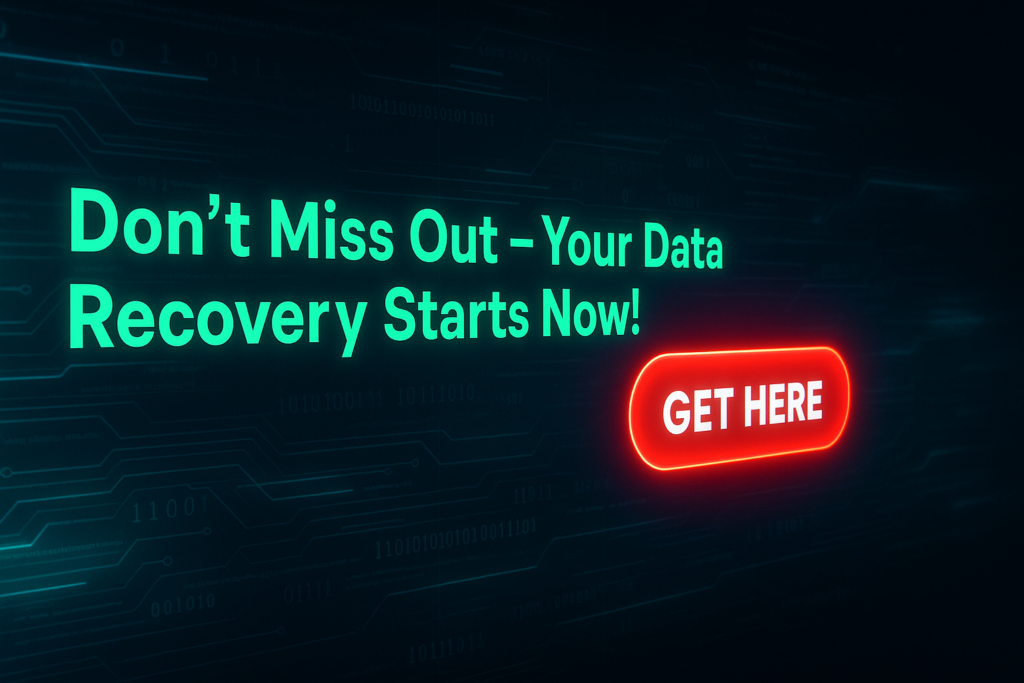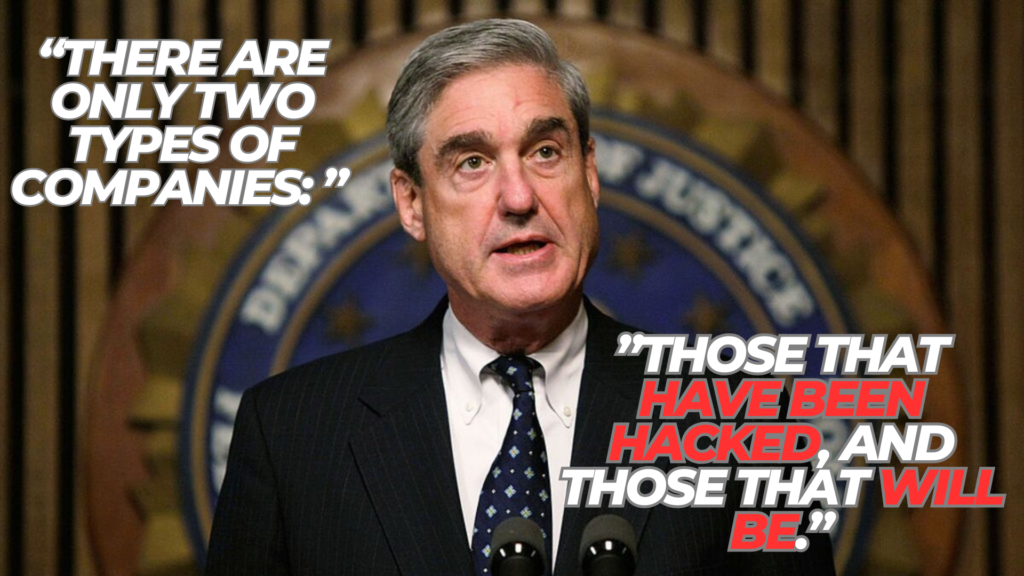Data loss happens to the best of us – spilled coffee on a laptop, an accidental format, or a mysterious drive crash – and when it does, you need a reliable solution fast. Enter MiniTool Power Data Recovery, a top-rated data recovery suite trusted by millions worldwide. With it, you can restore deleted or lost files from virtually any Windows PC or device, from a simple Recycle Bin mishap to a corrupted hard drive or missing partition. In this guide, we’ll explore why MiniTool matters, break down its key features, share real-world recovery anecdotes, and offer pro tips to maximize your chances of getting data back – all in friendly, easy-to-understand language.
What Is MiniTool Power Data Recovery – and Why You Need It
As an experienced data recovery specialist, I’ve seen countless panic-stricken users watch important files vanish. MiniTool Power Data Recovery is a comprehensive file retrieval tool designed for just these moments. In plain terms, it’s software that scans your drives to reconstruct lost data when things go wrong. Whether it’s family photos from a camera’s SD card, tax documents on a laptop, or sales records on a USB stick, this program knows where to look.
Why should you care? Because losing data can be devastating. Small businesses can suffer costly downtime, and home users can lose irreplaceable memories. With MiniTool, you don’t have to resign to “better luck next time.” You just run the program and it works behind the scenes to find your missing files. In my own work, I’ve repeatedly turned to this tool – from saving a friend’s accidentally formatted vacation photos to rescuing a startup’s customer database after a drive crash.
👉 Want to try it yourself? MiniTool Power Data Recovery
Key Features and Recovery Modes
MiniTool Power Data Recovery packs a lot of power under the hood. Here are the core features at a glance (with expert commentary):
- File & Folder Recovery: Quickly recover deleted files from your computer’s drives, USB sticks, or memory cards. This works for recent deletions – even emptying the Recycle Bin – as well as formatted drives. The Quick Scan mode finds files you deleted minutes ago, and if that doesn’t find everything, a Deep Scan combs the entire drive at a low level for lost data.
- Partition Recovery: If an entire partition or volume went missing (for example, after you accidentally deleted or formatted it), MiniTool offers a dedicated Partition Recovery mode. This scans for lost or damaged partitions. I once helped a client who reinstalled Windows over the wrong partition; by using this mode, we restored nearly all of their data from the “lost” partition.
- Media & Device Recovery: Want photos from a camera card or music from an old MP3 player? MiniTool can recover data from virtually any storage device – HDDs, SSDs, USB drives, SD cards, cameras, even drones and dashcams. For example, its Digital Media Recovery mode specializes in rescuing photos, videos and audio from digital cameras and camcorders, preserving the original quality.
- CD/DVD Recovery: Old burned discs can get scratched or refuse to open. MiniTool’s CD/DVD Recovery mode can extract data from damaged optical discs. It’s rare but handy – I once salvaged burned home video DVDs that looked unreadable.
- File Preview & Filtering: Not sure which recovered file is which? The software shows thumbnails and previews of recoverable files (photos, documents, etc.) before you save them. You can also filter results by file type or search for names – a massive time-saver when hundreds of files show up.
- Scan Customization: In addition to Quick vs. Deep scan, there’s a Specific Location scan. This lets you target places like the Desktop or Recycle Bin, saving time. If you know you deleted something from Documents, use Specific Scan on that folder to zoom in faster.
- High Compatibility: MiniTool supports all common file systems (NTFS, FAT, exFAT, HFS+, etc.), and can recover over 2,000 file types. It runs on Windows 11/10/8.1/8 and all recent Windows Server versions. In practice, that means whether you lost a Word doc, an mp4 movie, or an obscure data file, there’s a good chance MiniTool can handle it.
All these features are wrapped in a user-friendly interface. You don’t need to be a tech wizard: simply follow on-screen prompts. The software even includes a WinPE bootable media builder, so if your PC won’t start at all, you can recover data by booting from a USB.
Pro Tip: The free trial lets you preview everything and recover up to 1GB of data. Use that to see exactly what it can find before buying.
Using MiniTool – Step by Step (Expert Advice)
Here’s how a typical recovery session goes, with pro tips I’ve picked up over years in the field:
- Launch the software. You’ll see categories like “This PC,” “Removable Disk,” “CD/DVD,” and “Digital Media Recovery.” Pick the one that fits your case.
- Select the target drive or partition. MiniTool displays all detected drives. Click the specific volume where data was lost. If a partition got deleted, it may show as unallocated space.
- Start the scan. Hit the Scan button. It will run a Quick Scan first. If that doesn’t find what you need, let it complete and then run a Deep Scan on the same drive.
- Preview and select files to recover. As files appear, use the Preview window to confirm what’s what. Filter by file type or use search to pinpoint specific items.
- Recover to a safe location. Always save recovered files to a different drive. Never save to the same one you’re recovering from.
- Verify and back up. Double-check the files once recovered. Then back them up – external drives or cloud storage are great options.
Pro Tip: If your system won’t boot, use the Bootable Media feature to recover your files from a non-working PC.
Real-World Example
Last year, a small graphic design firm lost key project files after a hard drive malfunction. I ran MiniTool Power Data Recovery, started a Deep Scan, and within an hour we had all the critical documents back – fully intact. The firm was amazed. It’s these moments where a tool like MiniTool truly shines.
Why Data Gets Lost – A Quick Chart
Understanding why data loss happens helps you act quickly. Here’s a chart that visualizes the most common causes of data loss:
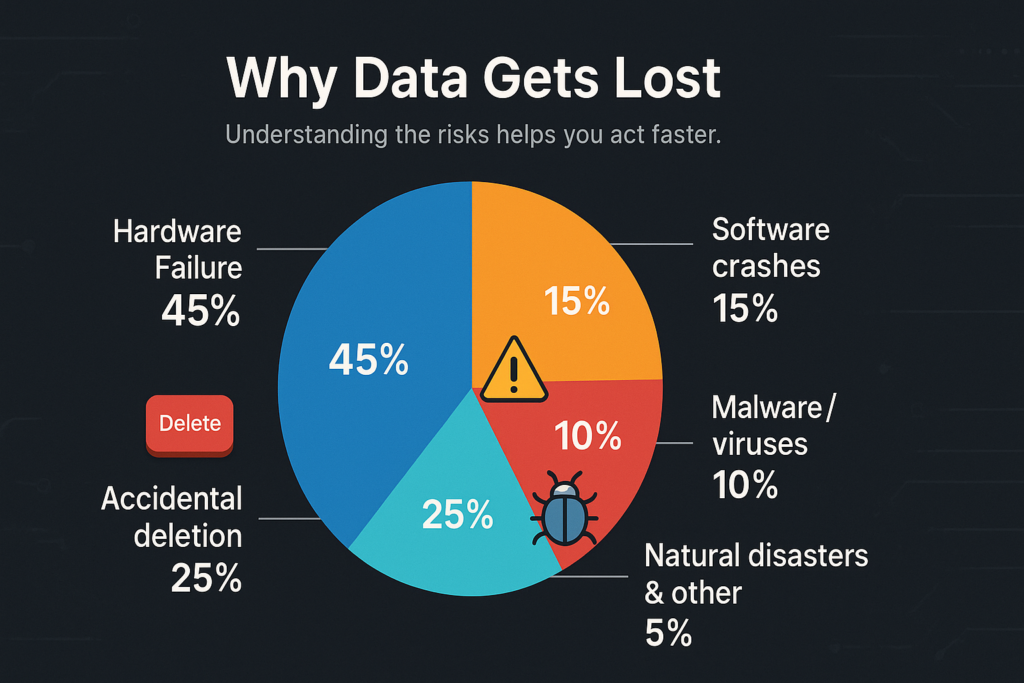
Pricing and Value for Money
MiniTool offers a free edition that lets you recover up to 1GB of data. For more serious use, here are the paid options:
- Personal Monthly – $69.00 (1 PC)
- Personal Annual – $89.00 (1 PC, 12 months)
- Personal Ultimate – $99.00 (up to 3 PCs, lifetime + free upgrades)
There are business licenses too, but most home users will find the Ultimate plan to be the best bang for your buck. You’re paying once to protect three PCs forever.
Ready to get started? Check out MiniTool Power Data Recovery here
Final Thoughts
Losing data isn’t fun. But it also isn’t the end. With MiniTool Power Data Recovery, you have a powerful, intuitive tool that can help you bounce back from nearly any data disaster.
Whether you’re a home user who just wants to get back a few photos, or a small business dealing with a full drive failure, MiniTool gives you the tools and control to recover quickly. Try the free version, see what it finds, and when you’re ready – upgrade and bring your files home.