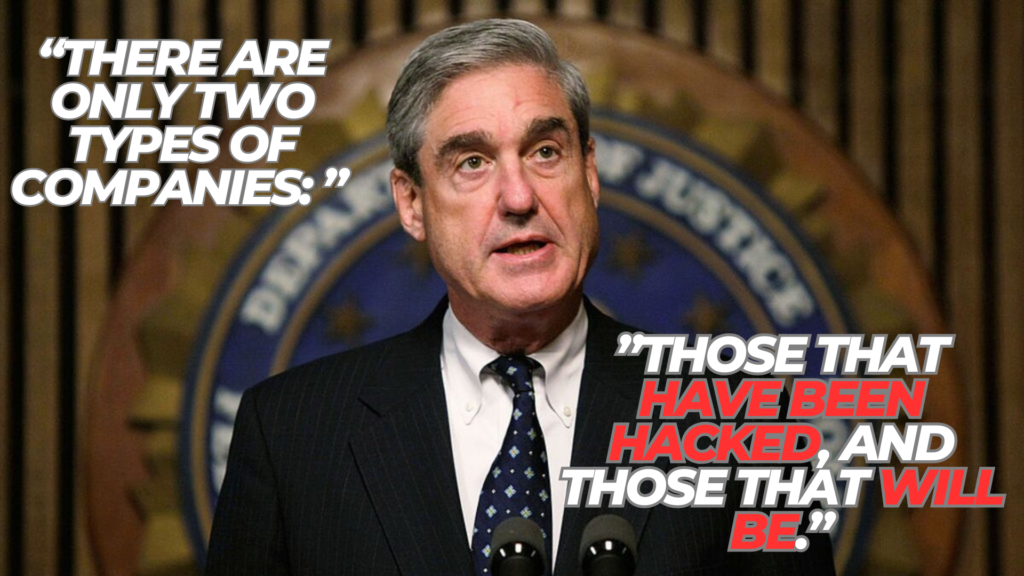— field‑tested tips from a security‑consultant‑turned‑parent
Quick takeaway: if you only have 30 seconds, scroll down to the comparison table and the green bar chart—then come back for the setup check‑lists and pro hacks.
Why I Started Leaning on AdGuard
Back when I still spent my days pent‑testing Fortune 500 networks, the only “kids” on my devices were virtual machines—easy to sandbox, impossible to get emotionally attached to. Then my actual children discovered YouTube Kids, Roblox and (inevitably) that one search term every curious nine‑year‑old tries.
Long story short: “Dad, what’s this?” became my signal to look for a unified, cross‑platform parental control. After a month with AdGuard, I stopped clutching my coffee every time a browser tab opened.
➡️ Want to try exactly what I’m running at home?
Grab AdGuard here—affiliate link, same price for you, small coffee for me

AdGuard for Windows “Parental Control” settings interface, including Safe Search and download blocking options.
Platform‑by‑Platform Deep Dive
🖥️ Windows — “Full Suite” Mode
Why I recommend it: the Windows build is the only one with a dedicated Parental Control module that inspects page content in real time.
Expert setup in 5 minutes (literally):
- Install AdGuard → Settings → Parental Control.
- Flip Safe Search on (covers Google, Bing, DuckDuckGo & co.).
- Tick Block executable downloads—stops .exe game launchers dead.
- Add your parental password (kids won’t guess your old gamer tag 🕹️).
- (Optional) Per‑user tweak: only enable on the child’s Windows account.
Pro tip: combine AdGuard’s password lock with Windows’ own App Locker to doubly frustrate the resident teenager—bypass attempts plummet.
🍏 macOS — DNS‑Level Family Protection
No deep‑packet inspection here, but AdGuard’s Family DNS blocks adult domains OS‑wide.
What I do on the family Mac mini:
- In AdGuard → DNS protection → Choose server → AdGuard Family.
- Enable “Enforce Safe Search” (also flips YouTube into Restricted Mode).
- Lock System Settings → Network with my admin password.
Anecdote: My daughter once tried opening a Taylor Swift lyrics site that quietly redirected to a sketchy ad network—Family DNS flagged it instantly.
🤖 Android — The Swiss‑Army VPN
Android lets AdGuard run as a local VPN, so every app funnels through it.
Rapid recipe:
- Pick AdGuard Family DNS inside the app.
- Toggle Always‑on VPN and “Block connections without VPN” in Android settings.
- For granular blocking, subscribe to a third‑party adult‑site filter list under Filters → Custom.
Field note: after enabling Always‑on, my son’s “secret” Chromium browser lost all connectivity until he asked me for help—perfect teachable moment about online safety.
📱 iOS — Play by Apple’s Rules (but Still Win)
Safari‑only? Yes, but that’s still 90 % of my kids’ browsing.
- Install AdGuard (free) → turn on the built‑in Adult Content filter list for Safari.
- Add the AdGuard Family DNS profile (or AdGuard Pro) for system‑wide blocking.
- Layer Apple Screen Time on top for app limits and “Limit Adult Websites”.
Reality check: iOS is the most restricted, so think of AdGuard here as the clean‑up crew, not the whole building’s security guard.
At‑a‑Glance Comparison
| Feature | Windows | macOS | Android | iOS* |
|---|---|---|---|---|
| Dedicated adult‑content scanner | ✅ | ❌ | ❌ | ❌ |
| Family DNS / Safe Search | ✅ | ✅ | ✅ | ✅ |
| Custom allow/block GUI | ✅ | ⚠️ (advanced) | ⚠️ (advanced) | ❌ |
| Block program downloads | ✅ | — | — | N/A |
| Password‑lock settings | ✅ | — | — | — |
| Per‑user profiles | ✅ | — | — | — |
| Malicious / phishing shield | ✅ | ✅ | ✅ | ⚠️ (Safari only) |
*with AdGuard + Apple Screen Time / DNS profile
Visual Snapshot
How many core parental features land on each OS? (the taller the bar, the happier the parent)
My Battle‑Tested Best Practices
These are the nuggets I wish someone had told me on day one.
- Lock DNS at the router. Even if a device changes its own DNS, outbound port 53/853 still hits AdGuard.
- Explain why, not just how. A five‑minute chat about phishing made my kids genuine allies.
- Audit weekly. Check AdGuard’s filtering log—you’ll spot new trends (mine: Pokémon mod sites full of crypto‑miners).
- Stack solutions judiciously. AdGuard + OS‑native controls beats fiddling with six separate apps.
Frequently Asked Questions (lightning round)
- Will AdGuard slow the connection?
On a gigabit line I measured a 3–5 % hit—worth the trade‑off for safety and zero ads. - Can clever teens bypass it?
Given time, yes. Combine router‑level DNS, device admin locks and—most importantly—ongoing conversations. - Do I need the paid version everywhere?
Windows and Android: absolutely. macOS: the free tier plus Family DNS is often enough. iOS: free version is fine unless you want AdGuard Pro’s DNS proxy. - Is this GDPR/CCPA compliant?
AdGuard runs locally; DNS requests to their servers are stripped of identifying headers, so privacy posture is solid.
Ready to Give It a Spin?
If any of the above resonated, you can start with the same licence I bought:
👉 Download AdGuard with Family Protection (affiliate link)
Full disclosure: I earn a small commission; you pay the same, and my coffee fund says thank you.
Final Thought
No filter beats parental involvement, but AdGuard is the closest thing I’ve found to a reliable co‑pilot. It’s been two years since I’ve had to sprint across the living room because an innocent homework search went sideways—and that’s a metric every parent‑slash‑techie can appreciate.