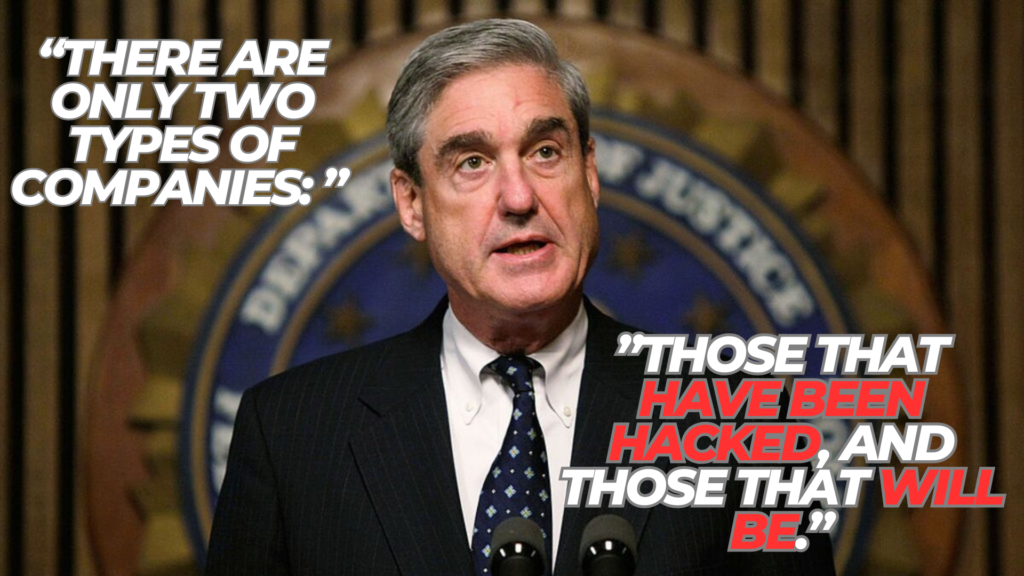Resolving Intermittent Connectivity Issues with Wi-Fi 6E Routers: An Expert’s Guide
Step-by-Step Guide
Step 1: Update Your Wi-Fi Adapter Drivers
Updating your Wi-Fi adapter drivers can resolve intermittent connectivity issues with Wi-Fi 6E routers. Follow these steps to update your drivers:
- Identify Your Wi-Fi Adapter Model
- Press the Windows key + R to open the Run dialog box.
- Type
devmgmt.mscand press Enter to open Device Manager. - Expand the Network adapters section.
- Note the name and model of your Wi-Fi adapter (e.g., Intel® Wi-Fi 6E AX211 160MHz).
- Download the Latest Driver
- Visit the manufacturer’s website for your Wi-Fi adapter.
- Navigate to the support or downloads section.
- Search for the latest driver compatible with your operating system.
- Download the driver to a known location on your computer.
- Install the Driver
- Return to Device Manager.
- Right-click your Wi-Fi adapter and select Update driver.
- Choose Browse my computer for drivers.
- Click Browse and locate the downloaded driver file.
- Follow the on-screen instructions to complete the installation.
- Restart Your Computer
- After installation, restart your computer to apply the changes.
For a visual guide on updating Wi-Fi drivers, you can refer to the following video:
Keeping your Wi-Fi adapter drivers up-to-date ensures optimal performance and can resolve many connectivity issues.
Step 2: Adjust Router Settings
Optimizing your router’s settings can significantly improve Wi-Fi 6E connectivity and reduce intermittent disconnections. Follow these steps:
- Update Router Firmware
- Access your router’s web interface by entering its IP address into your browser.
- Log in with your administrator credentials.
- Navigate to the Firmware Update section, typically found under Administration or System settings.
- If an update is available, follow the on-screen instructions to install it.
- Adjust Wireless Modes
- In the router’s settings, locate the Wireless or Wi-Fi section.
- Set the wireless mode to 802.11ax (Wi-Fi 6) to ensure compatibility with Wi-Fi 6E devices.
- If you experience issues, consider switching to 802.11a/n/ac mode to test for improvements.
- Change Wi-Fi Channels
- Navigate to the Wireless Settings.
- For the 2.4 GHz band, select channels 1, 6, or 11 to minimize interference.
- For the 5 GHz band, choose channels between 40 and 48.
- Avoid using the 6 GHz band if your devices do not support Wi-Fi 6E.
- Disable Smart Connect
- Some routers have a Smart Connect feature that automatically selects the best band for your devices.
- Disabling this feature can provide more stable connections.
- To disable, go to the Wireless Settings and turn off Smart Connect.
- Adjust Antenna Orientation
- Position your router’s antennas at a 45-degree angle or horizontally to enhance signal coverage.
- Place the router in a central, elevated location, away from obstructions and electronic devices that may cause interference.
- Reduce Interference
- Keep the router away from devices like microwaves, cordless phones, and Bluetooth gadgets.
- Ensure there are minimal physical obstructions, such as walls or large metal objects, between the router and your devices.
- Set Up Quality of Service (QoS)
- Enable QoS to prioritize critical applications like video streaming or online gaming.
- This can be configured in the QoS section of your router’s settings.
- Check for Double NAT
- If you have multiple routers, ensure only one is performing Network Address Translation (NAT).
- Disable the routing function on additional routers by setting them to AP Mode.
By carefully adjusting these settings, you can enhance your Wi-Fi 6E router’s performance and reduce connectivity issues.
Step 3: Disable Power Management Features
Disabling power management settings for your Wi-Fi adapter can help prevent intermittent connectivity issues with Wi-Fi 6E routers. Follow these steps:
- Access Device Manager
- Press the Windows key + X and select Device Manager.
- Locate Your Wi-Fi Adapter
- Expand the Network adapters section.
- Right-click on your Wi-Fi adapter and select Properties.
- Disable Power Management Setting
- Navigate to the Power Management tab.
- Uncheck the box labeled Allow the computer to turn off this device to save power.
- Click OK to apply the changes.
If the Power Management tab is missing, ensure your Wi-Fi adapter drivers are up-to-date. Some drivers may not expose this option.
For a visual guide on this process, you can refer to the following video:
How to Disable Power Management for the Wi-Fi Adapter in Windows 11
By disabling these power management features, you can maintain a more stable Wi-Fi connection.
Frequently Asked Questions about Intermittent Connectivity Issues with Wi-Fi 6E Routers
- Why does my Wi-Fi 6E connection drop intermittently?
Intermittent drops can result from outdated drivers, router settings, signal interference, or power management features. Ensuring all components are updated and configured correctly can mitigate these issues. - How can I update my Wi-Fi adapter drivers?
- Windows: Navigate to Device Manager, locate your Wi-Fi adapter under “Network adapters,” right-click, and select “Update driver.”
- macOS: Use the App Store to check for system updates, which include driver updates.
- What router settings should I adjust to improve stability?
- Firmware: Ensure your router’s firmware is up-to-date.
- Wireless Modes: Set to 802.11ax for Wi-Fi 6E compatibility.
- Channels: Choose less congested channels to minimize interference.
- How does signal interference affect my Wi-Fi connection?
Devices like microwaves, cordless phones, and neighboring Wi-Fi networks can interfere with your signal. Identifying and minimizing these sources can enhance connectivity. - Should I disable power management features for my Wi-Fi adapter?
Yes, disabling power-saving settings can prevent the adapter from turning off to save energy, which may cause disconnections. - When should I consider resetting my network settings?
If other troubleshooting steps fail, resetting network settings can resolve persistent issues by restoring default configurations. - Could my operating system affect Wi-Fi 6E connectivity?
Yes, certain features of Wi-Fi 6E, such as the 6 GHz band, may require specific operating system support. For instance, Windows 11 is designed to support the 6 GHz band, while Windows 10 may not fully support it. Upgrading your operating system can enhance compatibility with Wi-Fi 6E features. - Is my hardware compatible with Wi-Fi 6E?
Ensure your devices support Wi-Fi 6E. Older hardware may not be compatible with the 6 GHz band, leading to connectivity issues. - How can I optimize my router’s placement to improve connectivity?
Place your router in a central, elevated location, away from obstructions and electronic devices that may cause interference. This strategic placement can enhance signal strength and reduce connectivity issues. - What should I do if I continue to experience connectivity issues after troubleshooting?
If problems persist, consider consulting with your internet service provider or a networking professional to assess potential hardware issues or external factors affecting your connection.